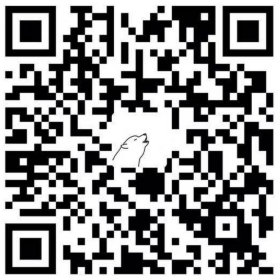Linux 系统蓝牙命令
转载自 https://ywnz.com/linux/6185.html
在Linux操作系统上安装BlueZ
使用与你的Linux发行版匹配的命令来安装BlueZ软件包:
1、针对Ubuntu/Debian:
1 | $ sudo apt-get -y install bluetooth bluez bluez-tools rfkill |
参考:在Ubuntu 16.04下编译安装BlueZ 5.49。
2、针对Fedora:
1 | $ sudo dnf -y install bluez bluez-tools |
3、针对Arch Linux/Manjaro:
1 | $ sudo pacman -S bluez bluez-utils |
此安装提供了bluetoothctl实用程序,如果你想连接到bluetooth tether,则需要将你的帐户添加到lp组:
1 | sudo usermod -aG lp $USER |
蓝牙设备应启动并启用:
1 | $ systemctl is-enabled bluetooth.service |
安装和使用BlueZ(提供bluetoothctl程序)从Linux终端连接到蓝牙设备
如何配对并连接到蓝牙设备
我们将使用bluetoothctl CLI tp配置bluez,如果你有替代的前端工具,例如GNOME蓝牙,则可以改用它。
首先,请确保未禁用蓝牙:
1 | $ rfkill |
安装和使用BlueZ(提供bluetoothctl程序)从Linux终端连接到蓝牙设备
如果被阻止,请使用以下命令取消阻止:
1 | $ rfkill unblock 0 |
确认它已被阻止,运行rfkill命令查看,如下图:
安装和使用BlueZ(提供bluetoothctl程序)从Linux终端连接到蓝牙设备
使用bluetoothctl连接到蓝牙设备
1、启动bluetoothctl交互式命令:
1 | $ bluetoothctl |
安装和使用BlueZ(提供bluetoothctl程序)从Linux终端连接到蓝牙设备
注:可以输入help命令以获取可用命令的列表。
2、打开你的蓝牙适配器:
1 | [bluetooth]# agent KeyboardOnly |
3、进行扫描以检测你的蓝牙设备:
1 | # scan on |
4、与发现的蓝牙设备配对:
1 | [bluetooth]# pair 5C:FB:7C:A4:13:C6 |
5、配对后连接到设备:
1 | [bluetooth]# connect 5C:FB:7C:A4:13:C6 |
安装和使用BlueZ(提供bluetoothctl程序)从Linux终端连接到蓝牙设备
打开电源时打开蓝牙适配器
要在Linux系统启动时打开蓝牙适配器的电源,请打开配置文件:
1 | $ sudo vim /etc/bluetooth/main.conf |
至此,操作完成。
- Post Title: Linux 系统蓝牙命令
- Post Author: Geng Yuchao
- Post Link: https://github.com/gengyuchao/gengyuchao.github.io/2022/04/09/Ubuntu系统/Bluetooth_Linux_Cmd/
- Copyright Notice: All articles in this blog are licensed under CC BY-NC-SA 4.0 unless stating additionally.
# Related Post
1.Linux 系统内核升级后 vmware 出现的问题及解决
2.Ubuntu 上快速实现 TTS 的一种方法
3.使用 SSH 命令行开启远程桌面的方法
4.Chrome 浏览器超链接变色问题
5.Ubuntu常用软件
6.Ubuntu常用软件
1.Linux 系统内核升级后 vmware 出现的问题及解决
2.Ubuntu 上快速实现 TTS 的一种方法
3.使用 SSH 命令行开启远程桌面的方法
4.Chrome 浏览器超链接变色问题
5.Ubuntu常用软件
6.Ubuntu常用软件